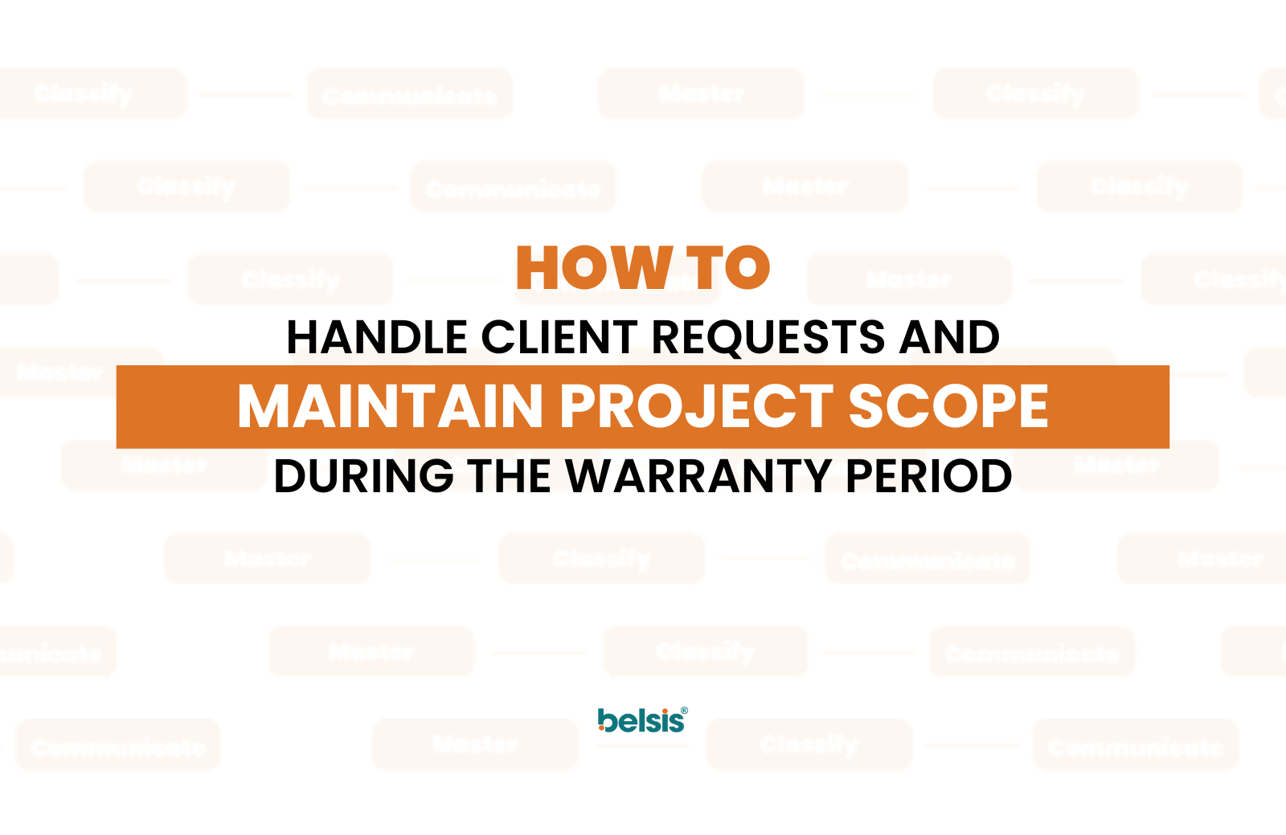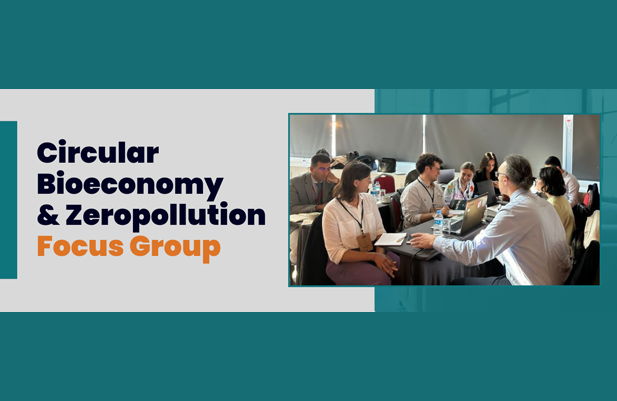We will cover many important issues, from color use to visual hierarchy, reflecting brand and company culture, mobile compatibility, use of white space, and guiding the user.
Color Usage
Colors are a powerful tool to attract users' attention and convey information. However, you should avoid excessive use of color to avoid causing visual noise and distraction. You can use soft tones that are easy on the eyes to highlight key data and create a visual hierarchy. If there is more than one dominant color choice, it will be more difficult to balance it. Therefore, there should be a color that you use dominantly in our design, and we should choose more pastel, neutral colors for our other color choices.
For example, if you want to use vibrant colors like red or orange in your design, you can use them to highlight critical metrics or alerts. On the other hand, calm colors like green or blue can be preferred to highlight key metrics or positive trends.
You can also get support from the Golden Ratio 60:30:10 rule in color selection. For the dominant color, you can apply more pastel tones in 60% of the area, choose a more striking contrasting color for 30%, and choose a color that balances the contrast between the two colors for the remaining 10%. This prevents users' eyes from straining and allows them to digest information more easily.
For example, let's say our 60% dominant color is light blue (HEX: #E5ECF6), which is a soft and peaceful color. Let's keep the soft and soothing effect for 30%, but since we want it to be more striking, we can use lavender purple (HEX: # 95A4FC ). Now, to add some warmth and energy to this soft and calm effect, let's choose 10% light yellow (HEX: FFE999). In this way, we create a contrast that is both soft, soothing, and energizing for the user. While the user calmly examines the information he wants, he also increases his energy. We support.
Finally, you can also use sites such as aileton.com and color.adobe.com to create color palettes.
Use of White Space
White space is an often overlooked but extremely important element in a dashboard design. Whitespace allows users to focus on information and avoid cluttered views. Instead of compressing information between graphs and data tables, we can allow users to access information more easily by leaving sufficient spaces when necessary. This supports a better understanding of data and provides a better user experience.
Emphasis in User’s Eyes
It's important to highlight to ensure users quickly see important information. For example, you can use large and bold fonts to highlight key metrics or critical alerts. You can use colorful or animated charts to highlight a specific data point. This captures users' attention and prevents them from missing critical information.
Reflecting on Brand and Company Culture
In a dashboard design, beyond providing information, we can also contribute to the branding journey of the company by reflecting the brand and company culture. For example, you can integrate the company's color palette, font, or logo into the design of the dashboard. You can also add graphics, images, or messages that reflect the company's values and mission. This allows users to form an emotional connection with the company and better understand the brand values.
Redirecting the User
When designing a dashboard, it is crucial to ensure that users find the right information at the right time. To this end, you can enable users to access information faster by adding elements such as user-friendly, clear, and understandable menus, search features, filtering options, and guides. This improves the user experience and enables more effective use of the dashboard.
F-type templates are a very effective approach in dashboard designs to guide the user. F-type templates are optimized for users to scan the page and perceive and understand the content. This approach takes into account users' eyes focusing more towards the top and then shifting towards the bottom of the page.
F-type templates generally have the following features:
Important and synoptic information that users should see immediately is on top. This information is usually key metrics, summaries, or featured data. Users can quickly access this information and understand the overall situation.
After the main information at the top, content that provides more detail, such as graphs, tables, or lists, is placed downwards.
F-type templates are also used to create visual hierarchy. Important information is presented more largely and prominently, while more detailed or helpful information is presented in a smaller and less emphasized form.
These templates are optimized to enable users to quickly understand the information by scanning the page. This arrangement takes users' eye movements into account and makes it easier for them to browse content naturally.
F-type templates are an effective method to increase user experience in dashboard designs because they allow users to quickly access important information and explore more details. These types of templates can provide a more satisfying experience by allowing users to understand the content more easily and access the information they want faster.
Grid System for Responsiveness and Mobile Compatibility
It is important to ensure that the Dashboard works consistently and responsively across different devices. For example, large-sized controls can be added on mobile devices so that users can easily swipe and tap. When creating the grid system, values such as columns, margins, and inter-column spaces (gutter) are generally used. To illustrate, let's create a dashboard grid structure using these values.
Columns
For example, you use a 12-column grid system in your dashboard.
In this case, the width of each column is expressed in units. For example, if the total width is 1200 pixels, each column will be 100 pixels wide.
A widget or chart can span multiple columns. For example, if a widget covers 2 columns, its width will be 200 pixels.
Margins
Margins specify the distance between content and page edges.
For example, if the right and left margins are set to 20 pixels, the distance of widgets inside the content columns from the content to the outside will be 20 pixels.
Gaps Between Columns (Gutters)
Column spacing refers to the distance between adjacent columns.
For example, if the spacing between columns is set to 10 pixels, there will be 10 pixels of space next to each column.
Total Page Width
Total page width refers to the width occupied by all content, including columns, margins, and inter-column spaces.
For example, if you are using a 12-column grid system with 20-pixel right/left margins and 10-pixel inter-column spacing, the total page width can be calculated as (12 * 100) (2 * 20) (11 * 10) = 1200 40 110 = 1350 pixels.
Plugins such as GridGenerator and Variables, available in design tools such as Figma, are very useful for creating grid structures used in dashboard designs to create grid structures with the values you specify for your dashboard designs. These plugins allow you to create the grid system with specific numerical values (number of columns, column widths, margins, etc.) and make the design process more efficient. You can get support from such plugins to create grid structures in dashboard designs.
Good Functionality, Experience, and Visual Hierarchy
The UI/UX designer needs to optimize the dashboard's functionality and user experience in a balanced way. To make it easier for users to access information, practical features such as making buttons and functions predictable for users and filtering options can be added. However, too much functionality can bore or complicate the user, so attention should be paid to visual hierarchy in the design, and balance should be achieved by keeping the design simple and understandable.
As a result, by conducting user research, performing usability tests, and designing a user-friendly interface, the designer can ensure that users can access information effectively and per their needs. This increases user satisfaction, strengthens your company's reputation, and creates a more successful dashboard.
Remember, when designing a dashboard, putting the user at the center and providing an experience that suits their needs is critical for success. By considering these tips during the design process, you can create a more successful dashboard by better responding to users' needs.